
In the last post we discussed about the basics of on-page search engine optimization that every online marketer must know. As mentioned earlier, those points apply for website, no matter what coding language is used. In this post, we’ll discuss about the search engine optimization of a WordPress blog. Optimizing a WordPress blog/site is very simple. WordPress offers a large number of SEO Plugins and mind it, they are really good and they actually show results. One such plug-in that I highly recommend is the ‘WordPress SEO by Yoast’. This is one of the most famous on page SEO plug-ins, used by over 70% of Search Engine Optimizers for their respective blogs. Now, before I begin with the implementation of the plug-in, I would like you to know that no plug-in’s as such offer Off-Page optimization. Every SEO plug-in would help you optimizing your WordPress blog on-page. For off-page optimization, a common set of things are required to be done by every person. Off-page optimization would be discussed in the next post. Let’s get going with the implementation of the ‘WordPress SEO by Yoast’ plug-in.
 Installation and Activation
Installation and Activation
Install the plug-in directly from WordPress or download and install it from this link from WordPress.org for free. I hope this step requires no elaboration. The installation procedure will be shown in the video tutorial that has been included at the end of this post, for better understanding.
 Configuring the Settings:
Configuring the Settings:
Now once the plug-in get’s installed on your WordPress site open the ‘SEO’ tab on the left side of your Admin Dashboard. In the Sub options select the following and make the changes as shown below:
- Titles and Meta:
Under this option, you’d find 5 sub-options, namely General, Home, Post Types, Taxonomies and Other. The first 3 are the most important to configure. To make it easier for you to understand it, I’ve included screenshots from my own Dashboard. While optimizing your WordPress blog, make sure that you ‘check/tick’ the options that I’ve done in my SEO settings. Under the Home sub-option, specify your Home Page Title and Meta Description efficiently. Make sure all the major keywords get covered. If your website is about E-commerce, make sure you include keywords like ‘Free Coupons, Discount Vouchers, Best Deals Online’. It is always better to make use of Google Keyword Planner to choose the keywords. Include the keywords that are most searched on Google. Open the pictures in a separate tab to get a better and clearer view.
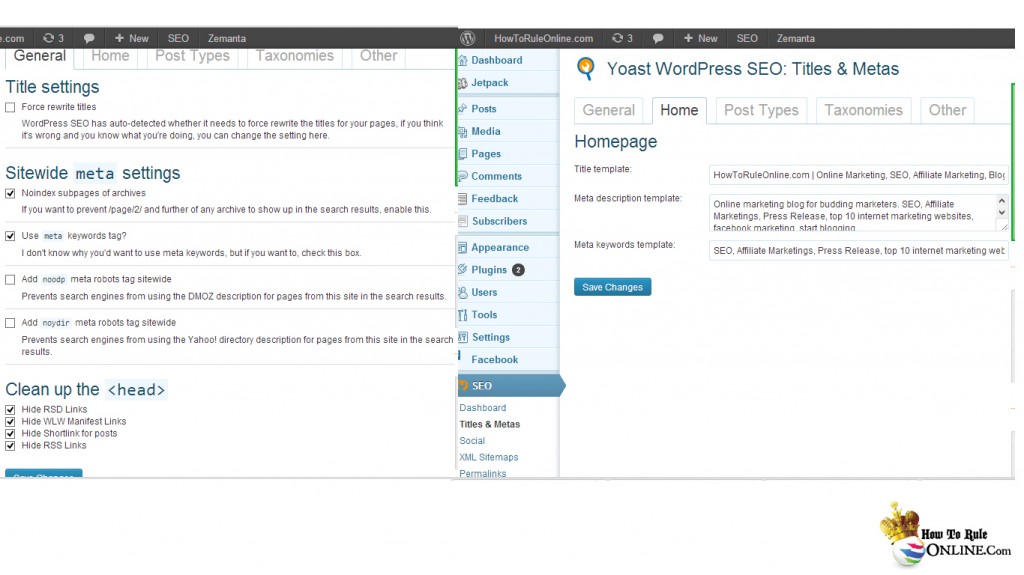

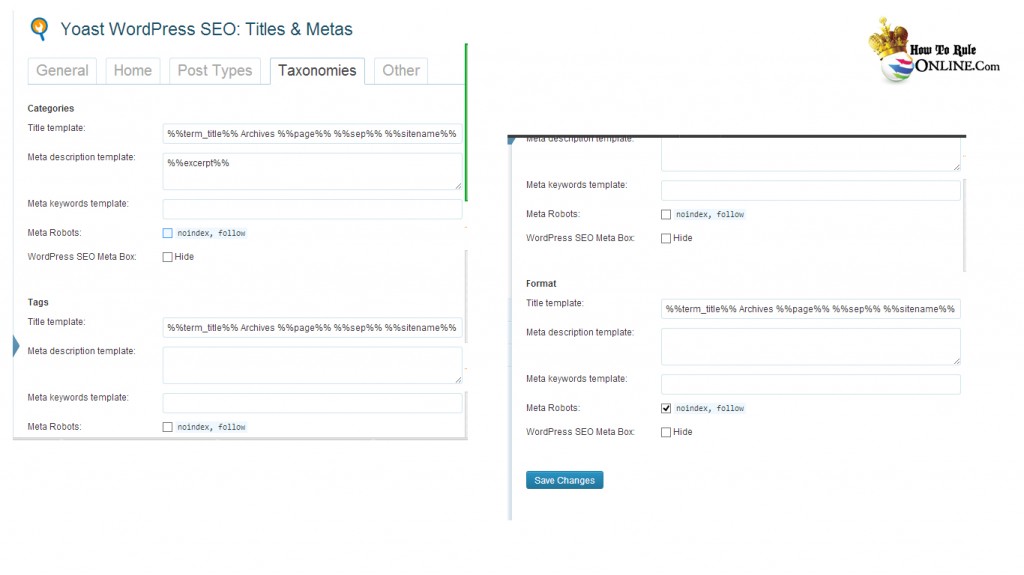
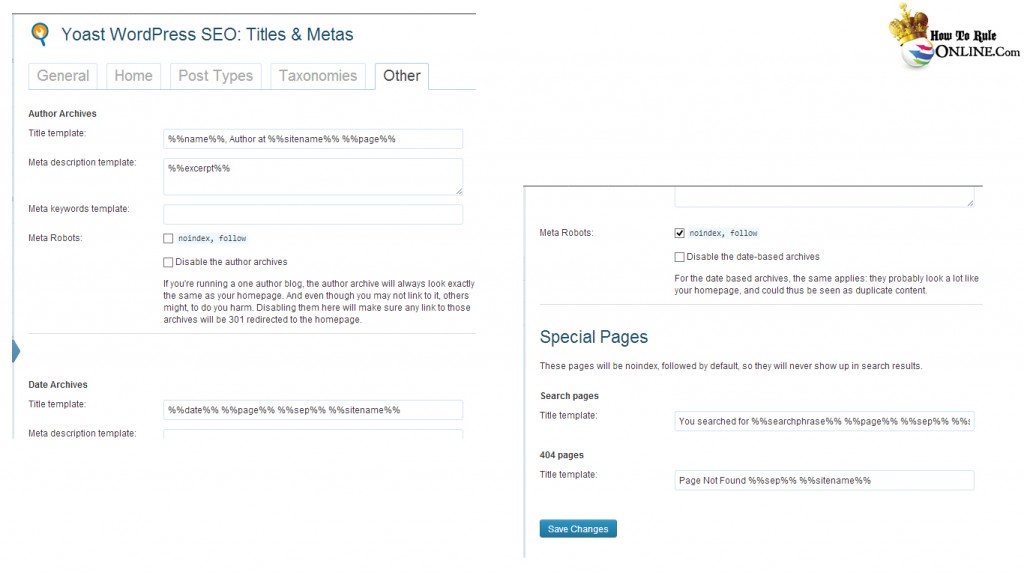
- Social:
Being social is being alive on the internet. This plug-in also enables you to connect your WordPress blog with your social media profiles like Facebook, Twitter and Google+. These 3 social media platforms are highly used by users and can fetch you a large amount of traffic if you succeed in increasing your reach on these. Make sure your make social media profiles on these platforms and sync them, as shown below. Choose apt usernames and page names. Make sure you post all your updates on these platforms. Work on increasing your reach on these platforms as well.
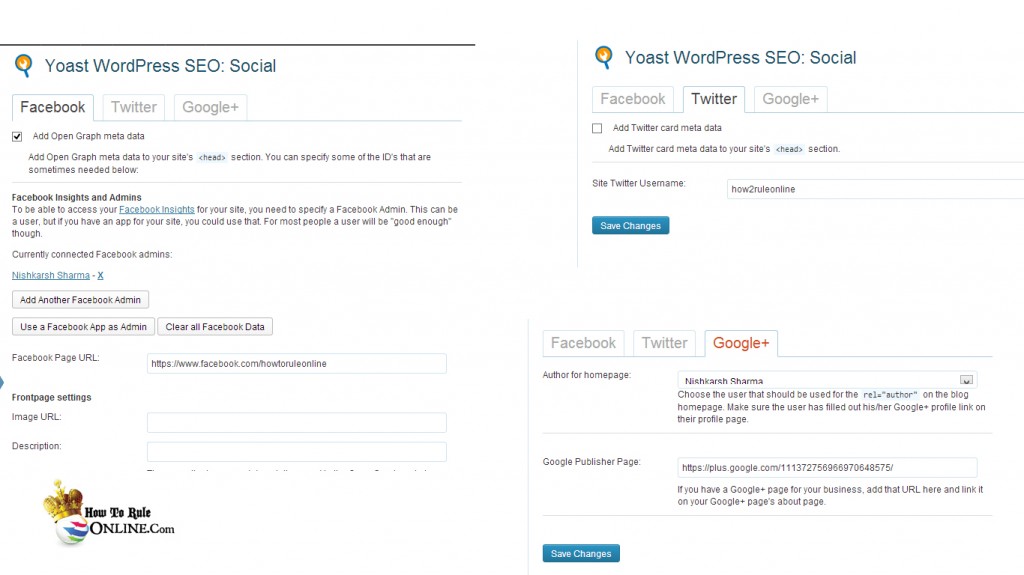
- XML Sitemap:
A sitemap is a list of pages, categories and posts that are made available to the user’s or crawlers through simple text. A sitemap makes your website more searchable. The Google Crawler views your site map and adds your webpages to it’s database accordingly. You can view my sitemap at: Link
A sitemap can be created for free on: Link
On making a sitemap one needs to upload it on his/her web hosting. The name of the file should be ‘Sitemap.xml’
Check the boxes that I have checked too.
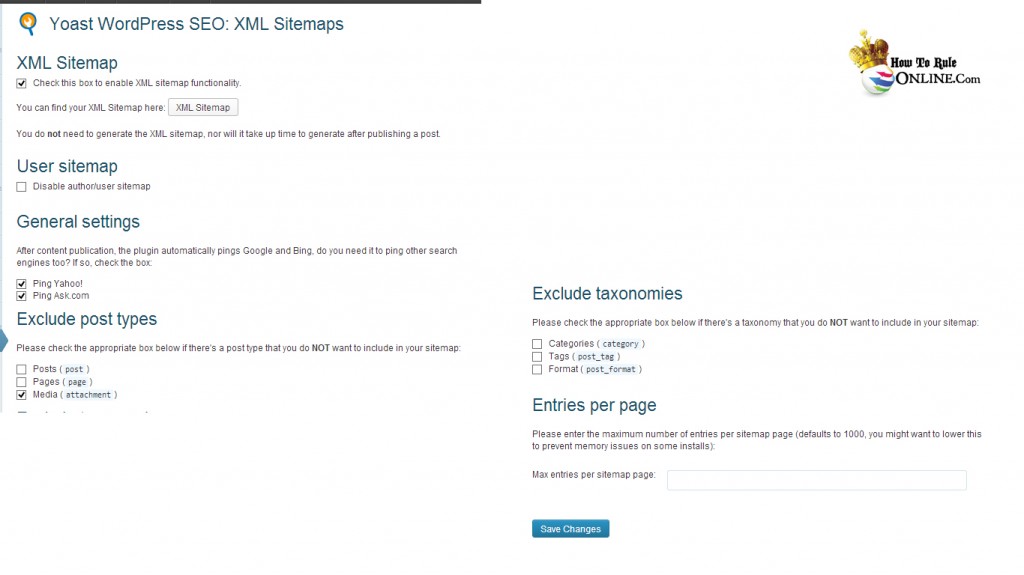
- Permalinks:
Just do as shown.
 Optimizing a Page or Post:
Optimizing a Page or Post:
Once we get through with optimizing the plug-in settings, we’ll move on to optimizing individual pages or posts. This has to done on all the posts, which includes the past posts as well. When it comes to results, this part will get you to the search results of Google. Choose a focus keyword first of all. This keyword should reflect your post/page theme. Like, the post that you’re reading is about WordPress SEO, so I chose the Keyword with the same name. When you type-in the keyword, you might see 8-10 suggestions in a drop down list. Choose any one of them, as they would be the most searched keywords on Google. Make sure you specify a good title and meta description.
Tip: In the meta description, include the keyword suggestions that you saw while typing the focus keyword. Copy these keywords in the meta keywords box too.
The best part of the plug-in is that it shows a Snippet Preview of your post. This is how your website would look in the Google search results.
Video Tutorial:
WordPress makes it very easy for us to optimize our blogs on-page. Plug-ins like SEO by Yoast are one of the most used and best plug-ins available to bloggers. But, unfortunately WordPress offers no plug-ins as such for Off-Page optimization. So, every blogger must follow the off-page optimization steps to execute the entire SEO process. Just optimizing your blog on-page wouldn’t get you the cake.
Also Read:




