WordPress Appearance Editor
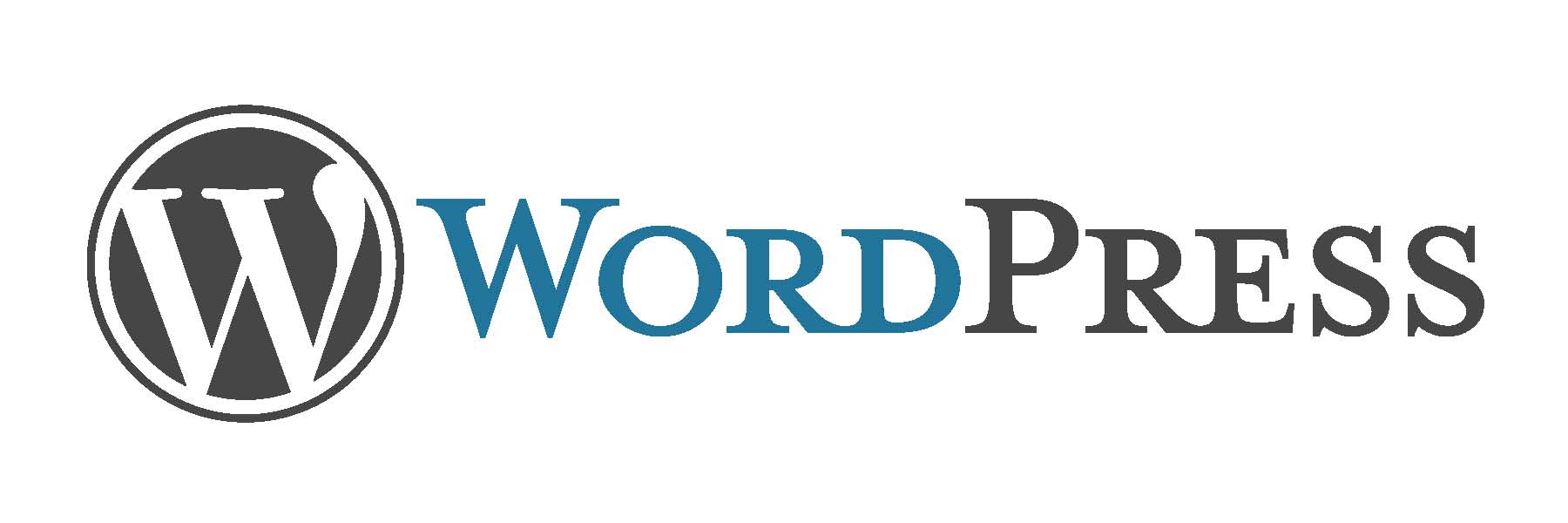
I assume that your blog is completely set up. If not, please check How To Make A Blog For Free. Now go on to the Appearance Section on your Blog Admin.
The WordPress blog appearance can be edited by working on the following:
This is the first step to begin customizing your website. Select a suitable theme for your blog. Select something making sense to you in terms of your blog theme. Don’t choose the most attractive theme, go for the most appropriate one. I would recommend free themes like: Knight, Twenty Eleven, Twenty Ten etc. These themes work well for all sorts of blogs.
You can add different widgets on your WordPress blog like you add some on your Smart Phone Home Screen. Widgets like ‘About Me’, ‘Blog Stats’, ‘Calender’, ‘Facebook Like Box’ etc can be used. WordPress offers a large number of widgets that you you find on clicking the Widget option. The Blog Page is divided into a number of sections depending on the theme selected. My theme supports 6 Areas to insert my widget. A widget can be inserted by Dragging and Dropping the required the widget within the required area on the right. On dropping it, you can specify the attributes of your widget like your Facebook page link or your own information, depending on the widget selected.
For me, a blog’s menu matter a lot. Your menu enables your readers to go through your website depending on the categories, headings and subheadings. It makes your blog look more organized. Only pages can be added in menus. So create some pages first. Your pages can have the same content as your blogs. After creating some pages, go to the ‘Menus’ option and select the pages that you wish to include in your site menu. Click on ‘Add to menu’. The page get’s added on the right side of the page. You can drag and drop the page under another menu or let it stay on it’s default position so that it get’s displayed on the mail menu tab on your blog. If you wish to add a page under some menu, simply drag the required page on the lower right side of the main menu. After doing the required drag and drops click on create menu and name the menu that you created. This menu can be added to your blog by clicking on ‘Customize’ under the appearance section and selecting the menu that you created in the ‘Menus’ option on the customization page.
You can add a header image on your blog too. So if you wish to create a custom header, either create it on MS Paint, Photoshop or using xheader. Upload you header, crop it if required and set it.
You can change the background colour of your blog or even add a background image in some themes.
Video Tutorial:



